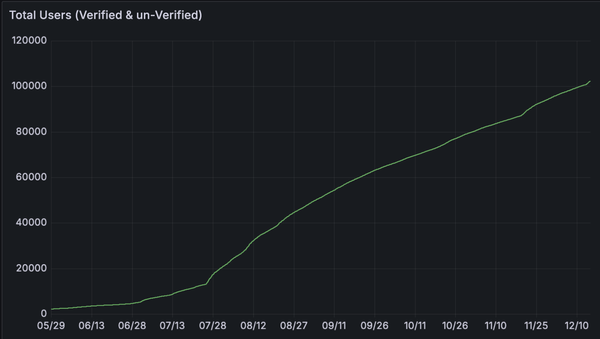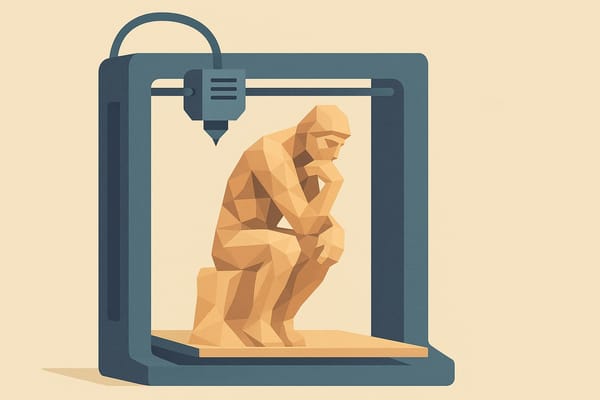AnkerMake Meets AI: Smarter 3D Model Generation with PrintPal
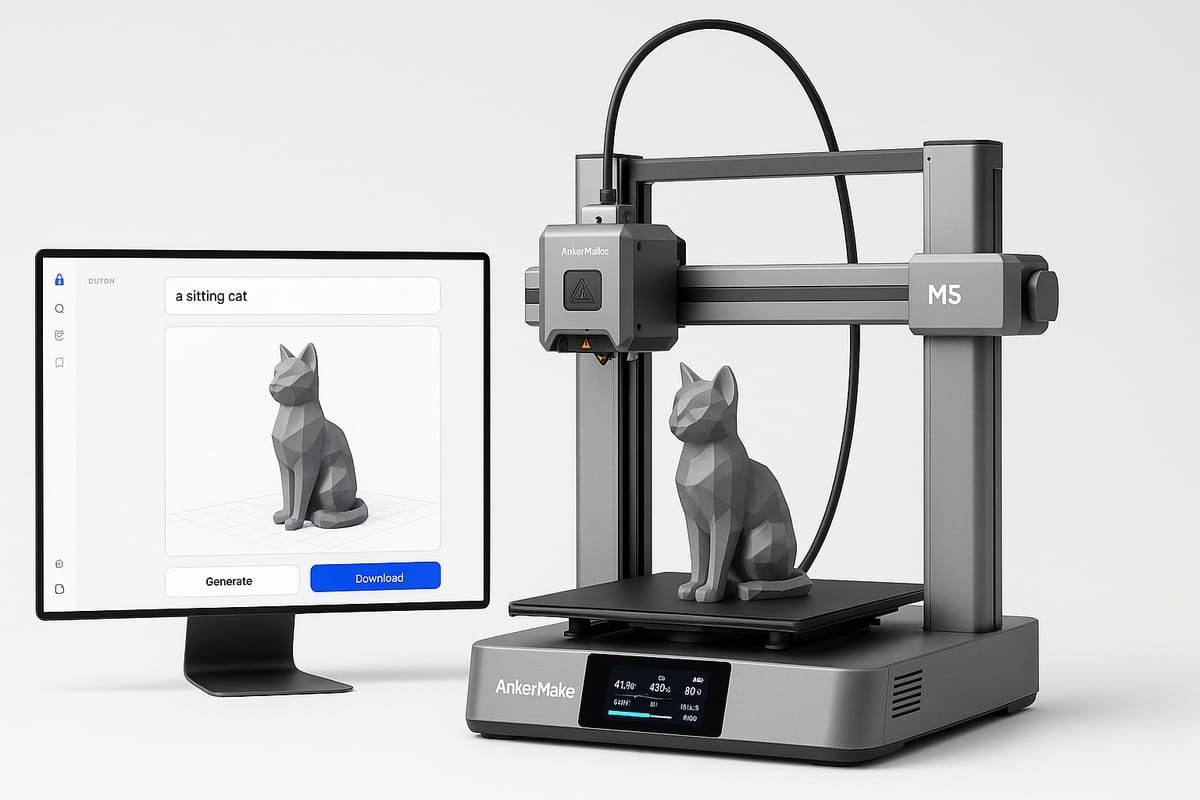
The AnkerMake M5 and M5C have carved out a strong reputation in the 3D printing world by offering smart, high-speed printing backed by powerful features like AI camera monitoring and ultra-fast extrusion. If you are an AnkerMake user, you know these printers are built for performance, precision, and reliability.
But what about the models you print?
Instead of spending hours designing or hunting for the right STL, what if you could simply describe your idea and generate a printable 3D model in seconds?
That is exactly what PrintPal’s AI model generator offers - and it is the perfect tool to supercharge your AnkerMake 3D printer.
What Makes AnkerMake Printers So Popular?
AnkerMake printers like the M5 and M5C stand out for their:
- High-speed printing up to 500 mm/s
- Built-in AI camera for live print monitoring
- Sleek touch-screen interface
- Smart auto-leveling
- Cloud connectivity and mobile control
- Great out-of-box performance
They are perfect for creators who want professional-level results with minimal setup.
But powerful hardware is only one half of the equation. To unlock the full potential of your printer, you need quality 3D models — and that is where AnkerMake 3D model generation with AI becomes a game-changer.
Introducing PrintPal: AI Model Generation for AnkerMake
PrintPal allows you to create ready-to-print 3D models from a simple text or image prompt. Whether you need a functional part, artistic sculpture, or classroom project, PrintPal can generate models in seconds.
Try prompts like:
- “Wall-mounted headphone stand”
- “Stackable tool organizer tray”
- “Cat-shaped planter with drainage holes”
- “Phone dock with cable channel”
Within moments, you will have a printable STL file — perfect for slicing in AnkerMake Studio or your preferred slicer.
Why Choose PrintPal for AnkerMake 3D Model Generation?
Here is why PrintPal is the best companion for your AnkerMake workflow:
- Text to 3D: Turn simple ideas into complex geometry instantly
- Image to 3D: Upload a sketch or picture and generate printable models
- High-resolution STL files ready for slicing
- Optimized geometry for FDM printing
- No modeling experience required
Unlike browsing libraries or remixing existing designs, PrintPal creates original files that are tailored to your prompt. This gives you more creativity and faster results.
Use Cases for AnkerMake Generative AI
AnkerMake users can benefit from generative AI in a variety of real-world applications:
- Prototyping: Generate mechanical parts and test them fast
- Home improvement: Design and print custom holders, adapters, or tools
- Personalized gifts: Create name plates, keychains, or themed ornaments
- STEM projects: Build models based on student prompts
- Hobby printing: Try new sculptures, gadgets, and accessories every day
Whether you are using AnkerMake Studio or another slicer, PrintPal makes model generation as seamless as the print process.
Better Models, Faster Workflow
Your AnkerMake M5 is already one of the smartest printers on the market. Adding PrintPal’s generative AI tools takes your workflow to the next level.
Here is the full process:
- Go to PrintPal.io
- Enter your idea in plain English
- Download the STL
- Slice in AnkerMake Studio
- Print at 250 mm/s or more and enjoy your new creation
No more modeling. No more searching. Just instant ideas to printed objects - powered by AI.